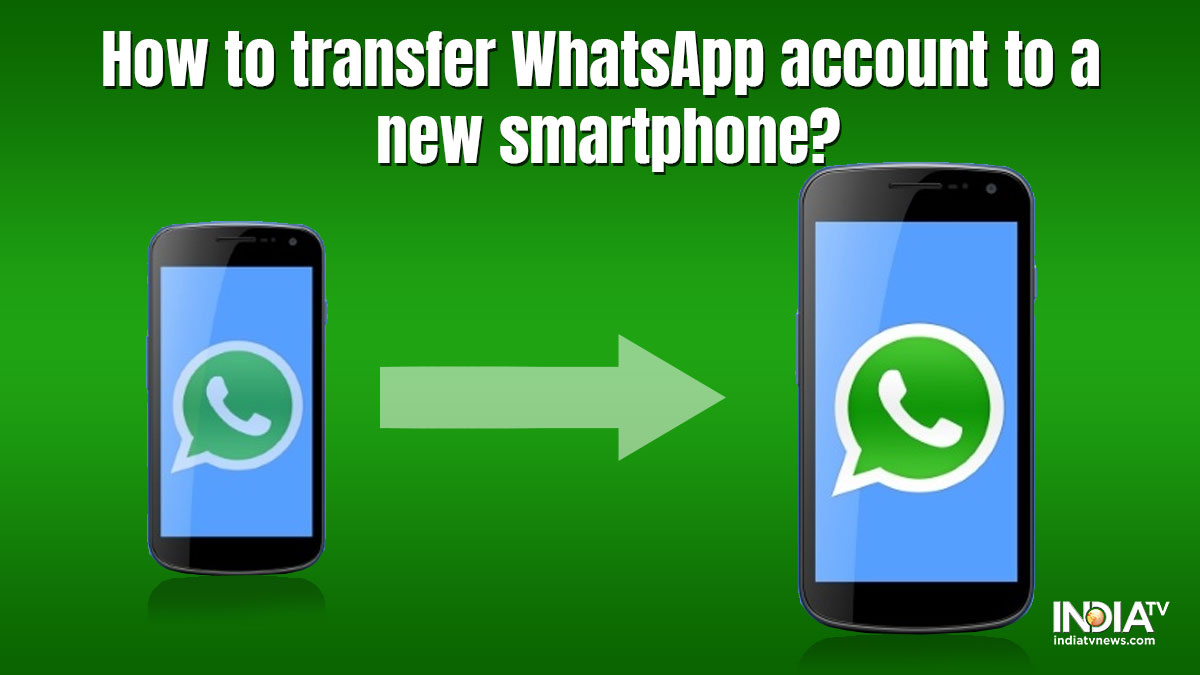WhatsApp has become one of the most used messaging platforms in India. The application is widely used, and people like to take their chats with them even when they switch smartphones. Here are simple steps to change smartphones seamlessly without losing your WhatsApp data.
How to switch Android to Android
In order to have a seamless transition from one Android smartphone to the other, you will need to take a complete backup of your WhatsApp chats. You can do this by following these steps.
- Open WhatsApp and tap on the 3-dot icon on the top right corner
- Now go to Settings > Chats > Chat Backup
- Hit the Backup icon. Make sure you have linked your Gmail account in order to take a cloud backup.
Once the backup is complete, you can either transfer the WhatsApp folder in the Files app to the new smartphone or use the cloud-based backup.
Now setup your account on a new smartphone by simply downloading WhatsApp from Google Play Store and following the on-screen instructions. At the time of restoring chats, just tap on restore and all your chats and media will be restored on your new device.
How to switch iOS to iOS
Transition within iOS to iOS devices is also a seamless procedure. On iPhone, you can just follow these steps to take an iCloud backup of your WhatsApp account.
- Open WhatsApp
- Click on the Settings icon on the bottom right corner
- Now, head over to Chats > Chat Backup
- Tap on Backup Now
Once you have successfully backed up your account, you can just download and install WhatsApp on the new iPhone. Go through the setup process and hit restore when asked to do so. The app will automatically download your chats and media from iCloud.
How to change switch Android to iOS or vice versa
Unfortunately, WhatsApp does not support the cross-platform transition, which means if you switch from Android to iOS or vice versa, you will lose your chats and other WhatsApp data. However, the company is said to roll out a feature where you will be able to have a seamless transition cross platform.
How to change mobile number
In case you are changing your mobile number itself, but want to retain all the chats and groups, follow this procedure.
- Open WhatsApp
- Head over to WhatsApp Settings
- Tap on Account > Change Number
- Now just follow the on-screen instructions
Once you change your number, the WhatsApp account for the previous number will automatically get deleted.