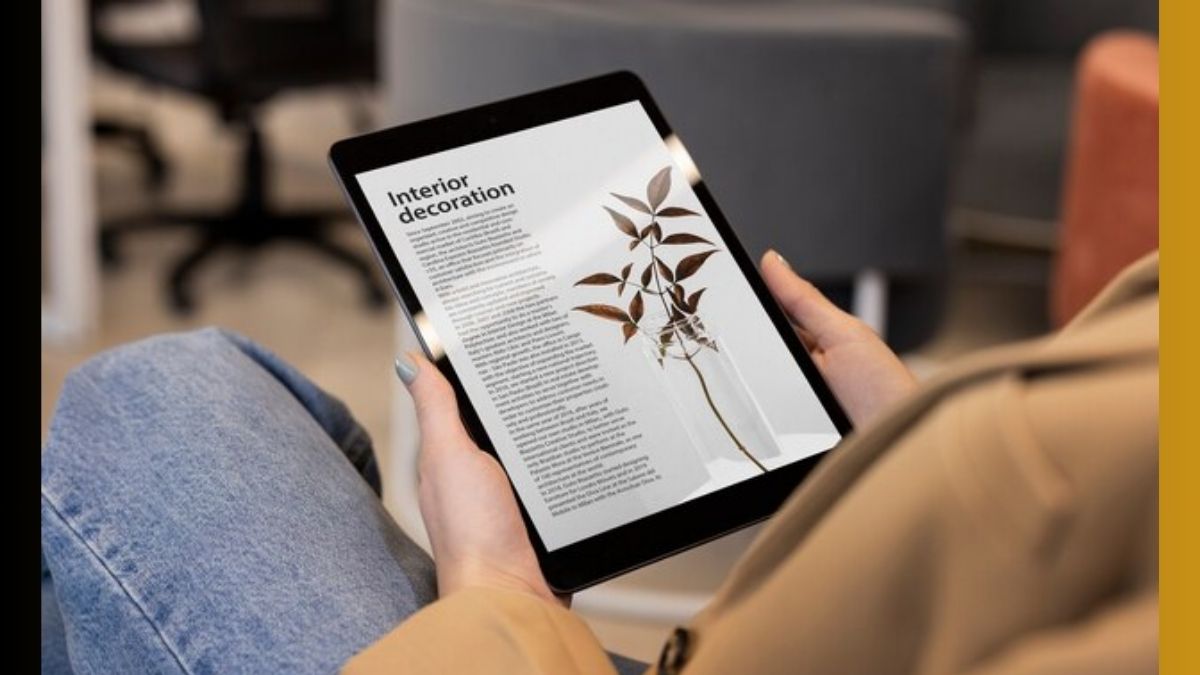Amazon Kindle for e-book reading has been a very compatible device for those who love to read. The Kindle app, on the other hand, will let you use a similar experience on your phone or tablet. Also, this is a must to mention that Kindle has the versatility to display various document types, including PDFs to view e-books. This is important because PDF books are a widespread format for reports, documents, guides and even for older books- out of which, many are freely available. So converting PDF for Kindle is a direct process to facilitate the ‘Send to Kindle’ service from Amazon.
This service is accessible from any web browser, through email or devices operating on Android or iOS.
Here in this article, we will be guiding you on how to use this service effectively.
How to use the browser to ‘Send to Kindle’
- First, Open your web browser- Google Chrome or any option of your choice
- There, navigate to Amazon's ‘Send to Kindle’ web page
- Sign in to your Amazon account if you're not already logged in.
- Under the ‘File Upload’ box, drag and drop one or more PDF files which you want to convert or click on the yellow ‘Select files from device’ button to open a file browser.
- Select your PDF documents and upload them.
- Once the upload is done, you have the option to either add more files or click the yellow ‘Send’ button. This will store the document in your Kindle library.
Now
- To send it to the Kindle app or Kindle e-reader on your smartphone, you need to turn off the ‘Add to your library’ option. After that, select your devices from the list that appears on the screen.
- Amazon will start to process the file, and it will not take much time before it appears in your Kindle library.
How to send a PDF to Kindle via e-mail?
- First, open your Amazon account
- There click on ‘Content & Devices’
- Select the ‘Preferences’ tab
- Scroll down and choose ‘Personal Document Settings’
- You have to copy the email address displayed on the side of the device where you would like to read the document.
- In your preferred mail app (Gmail, rediff, yahoo) create a new email and paste the Kindle email address in the ‘To’ field.
- Attach your preferred PDF document to the email and click on send
- Amazon will process and send the document to the selected device
How to send a PDF on Kindle from an Android device?
- Install the Kindle app on your Android device- smartphone or tablet
- Now open the PDF or locate it in a file browser
- Tap on the share button (which is mainly the three connected circles).
- Scroll through the sharing options
- Select the Kindle app to start the conversion.
How to send PDFs to Kindle from an iOS device?
- Install the Kindle app on an iPhone or iPad
- Open PDF or access it from the Files app
- Now tap the share icon (a rectangle with an upward arrow).
- Locate the Kindle app at the share options and select it to send the PDF to Amazon
How convenient is the Kindle
The Kindle offers the flexibility to adjust the font sizes, styles and colours, as per the choice to make the reading experience more comfortable. When you have a lengthy PDF document, then Kindle is an ideal device for the best e-read experience by allowing easy browsing, note-taking and highlighting.
Reading long documents on a Kindle is significantly more convenient than reading them on a smartphone. Amazon's user-friendly ‘Send to Kindle’ service helps in creating and sending PDFs a seamless process.
With several e-books available in PDF format, this is an easy and practical way to save on the reading and buying cost too.
ALSO READ: Chrome on iOS introduces a feature allowing the address bar to be moved to the bottom