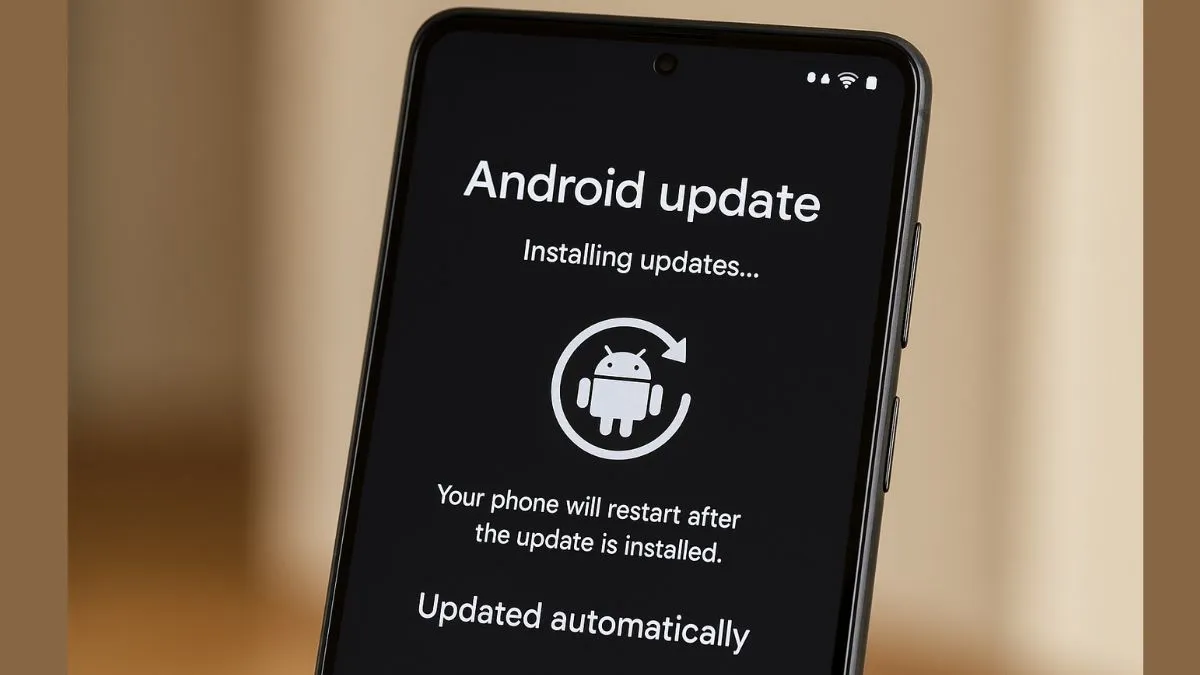In today's digital world, keeping your Android phone up to date is more important than being updated (in so many ways). A smartphone’s software updates not only bring new features and performance improvements to the device, but also fix bugs and security vulnerabilities. If you are someone who forgets to check for updates manually, enabling automatic software updates is the best way to stay protected.
Here’s a quick guide for Indian Android users to enable auto updates on their devices.
Why are software updates important?
Before diving into the steps, it's important to understand why updates matter:
- Security fixes: Updates patch security loopholes that can be exploited by hackers.
- Performance boost: They often improve speed, battery life, and app performance.
- New features: Regular updates bring in new functionalities and UI improvements.
- Bug fixes: Updates resolve existing glitches or issues in the system.
How to enable automatic system updates
Follow these steps to ensure your Android device updates itself automatically:
- Open Settings on your Android phone.
- Scroll down and tap on “System”.
- Tap on “System Update” or “Software Update” depending on your phone’s brand.
- Tap the gear icon or three dots menu (if available).
- Toggle on “Auto-download over Wi-Fi” or “Auto Update”.
This ensures that your device downloads and installs updates when connected to Wi-Fi, avoiding data charges.
Turn on Auto app updates, too
System updates are not the only ones you need. To keep your apps running smoothly:
- Open the Google Play Store.
- Tap on your profile icon (top right).
- Go to Settings > Network Preferences > Auto-update apps.
- Choose “Over Wi-Fi only”.
Bonus Tip: Check for Updates Manually Sometimes
Even with auto-updates turned on, it’s good practice to check for updates manually once in a while, especially after major Android announcements or security alerts.
At last..
By enabling automatic updates, Android users in India can enjoy a smooth, secure, and feature-rich smartphone experience without any effort. Just a few settings can ensure your device stays current and protected 24/7.