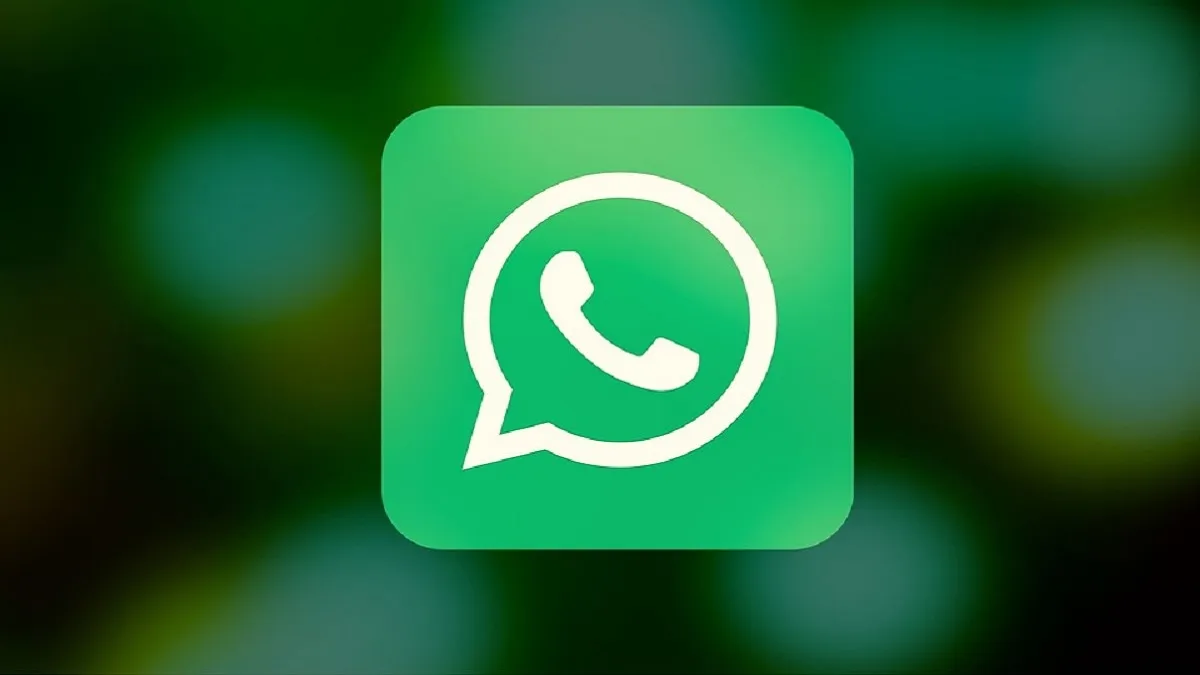Over time, the WhatsApp Polls feature has revolutionized gathering opinions and helps make group decisions easier. Whether it is for personal or professional needs, this feature helps to get the opinion of people who are in the group, with a simple click. People are using the Poll option for planning events, to collect feedback, this interactive feature further simplifies the process with a user-friendly interface.
But not much of people are aware of the feature, and how to use it. Here we bring you everything which is needed to create and manage WhatsApp Polls.
About WhatsApp Polls: What is this feature all about?
WhatsApp Polls enable the users to post a question with up to 12 answer options in a chat, group, or channel. Participants are allowed to select their choices and view real-time results. Users will further have the flexibility to enable or disable multiple answers, making it suitable for various scenarios.
Steps to create a WhatsApp Poll
For Android Devices
- Open the desired chat.
- Tap the attachment icon (paperclip symbol).
- Select “Poll” from the options.
- Enter your question and add up to 12 answer choices.
- Rearrange options by dragging them.
- Toggle off "Allow Multiple Answers" if required.
- Tap “Send” to post the poll.
For iOS devices
- Open the relevant chat.
- Tap the “+” icon near the message box.
- Choose “Poll”.
- Enter your question and options.
- Adjust option order by dragging.
- Toggle off multiple answers if needed.
- Press “Send” to share the poll.
How to respond to Polls on WhatsApp
- Open the chat with the poll.
- Tap on your selected option(s).
- Change your vote by tapping a different option or cancel your vote by double-tapping the same option.
- Votes are updated in real-time.
Viewing and managing WhatsApp Polls
View Poll results
- Open the chat containing the poll.
- Locate the poll and tap “View Votes”.
- See detailed results, including individual responses.
Delete a Poll
- Open the chat with the poll.
- Tap the down arrow in the top-right corner of the poll.
- Select “Delete” and choose between “Delete for Everyone” or “Delete for Me”.
Creating Channel Polls
WhatsApp further enables the Polls in Channels for broader engagement. This is how you have to create a Poll on the Channel:
- Open your channel and tap the “Create Poll” button.
- Enter your question and answer options.
- Publish the poll for followers to respond.
View Channel Poll results
- Navigate to your channel and locate the poll.
- Tap on the poll to see results and audience responses.
WhatsApp Poll: Frequently asked questions
What is the limit of WhatsApp polls?
- Each poll can have a maximum of 12 options, with a 100-character limit per option.
Are WhatsApp Polls anonymous?
- No, participants' names and choices are visible to all.
Can polls be edited?
- No, once posted, polls cannot be edited.
ALSO READ: How to use your smartphone with 'Gloves-on' this winter?
ALSO READ: Realme 14x 5G to launch with 6000mAh battery, under Rs 15000: Launching on December 18