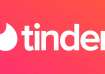With over 400 million users, WhatsApp has become one of the most popular messaging apps in India. However, not everyone is comfortable typing in English, which is why many users prefer to communicate in their regional languages. Fortunately, there are several apps available that allow users to type in Hindi or other regional languages on WhatsApp.
Here's how to change or add regional languages to the keyboard on your smartphone.
Gboard (google keyboard)
Google Keyboard, also known as Gboard, is a highly popular keyboard for both Android and iOS devices. Adding a language to Gboard is a simple process. You can do so by accessing the app settings, which can be found by tapping on the arrow icon located at the top of the keyboard and then clicking on the gear icon.
ALSO READ: Earn money while watching YouTube with the new VRS program
Once you are in the Gboard app settings, navigate to the "Languages" section. From there, you will be able to view a list of supported languages. Simply add the language you want to type in and then open WhatsApp. To access the keyboard in the chat, tap on the text input field and long press on the globe icon located in the bottom row. A list of languages you added will appear. Select the language you want to use to send your message, and you're all set!
Apple Keyboard
Switching to a different input language on the Apple keyboard is a straightforward process. To get started, open the "Settings" app and navigate to the "General" section. From there, select "Keyboard" and then tap on "Add New Keyboard." Next, choose the language that you wish to type in, and you're all set to start using it on your Apple keyboard.
After you have added the new keyboard language on your Apple device, simply open WhatsApp and access the chat window where you want to type in the new language. When the keyboard appears, long-press on the globe icon located on the bottom bar. This will allow you to quickly switch between the different languages you have added to your keyboard.
ALSO READ: Apple Delhi retail store set to open on April 20: All you need to know
Microsoft Swiftkey
For those using Microsoft's Swiftkey app, adding a new language is a similar process. First, open the Swiftkey app on your device and navigate to the "Languages" sub-menu. From there, you will see a long list of supported languages. You can either search for the language you want to add by using the search bar located at the top of the screen, or you can scroll through the list to find it. Once you have found the language, simply select it to add it to your Swiftkey keyboard.
After you have added your preferred language to the Swiftkey app, head back to your WhatsApp chat window. To switch between your added languages, simply swipe the space bar on your Swiftkey keyboard. This will toggle between the different languages that you have added, making it easy to communicate in the language of your choice.
Samsung Keyboard
Adding a new language to Samsung is a straightforward process. First, open the setting app on your phone and search for “Samsung Keyboard” using the search box located at the top of the screen. From there, select the “ Languages and types” option and then click on “ Manage input languages”. This will take you to a list of available languages that you can choose from.
ALSO READ: Google Search Hacks: 10 tips to find information in seconds
By using these apps you can easily communicate with your friends and family in the language of your choice, making communication more comfortable and efficient.