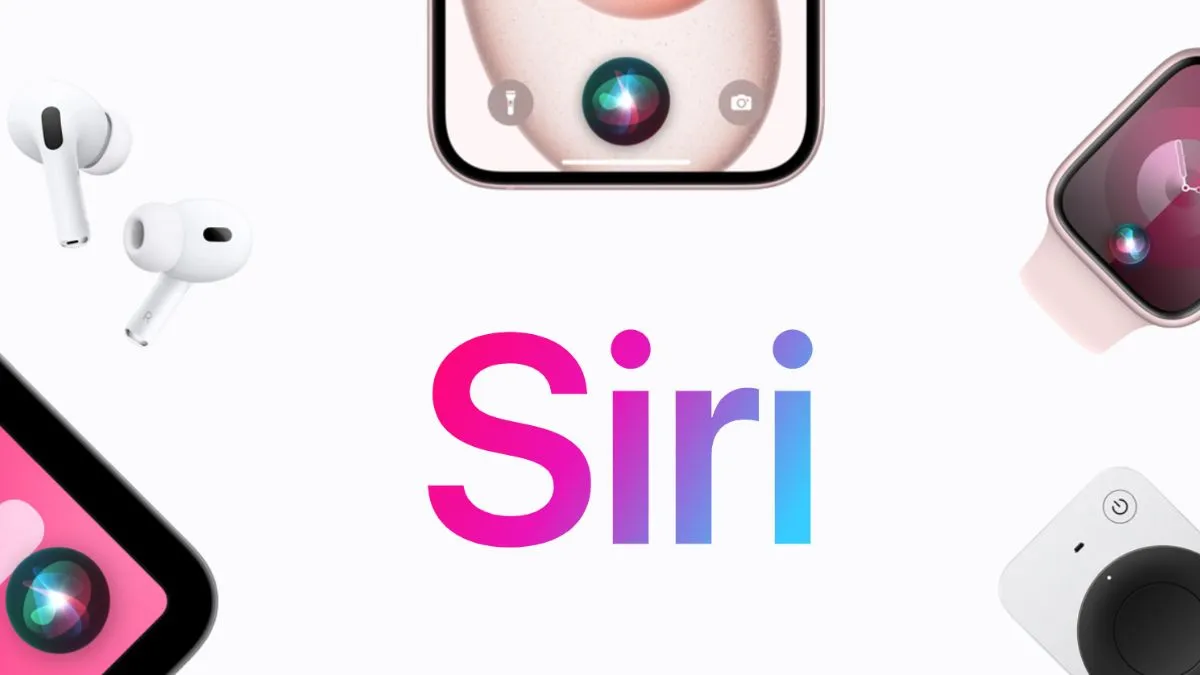If you have been saying "Hey, Siri!" to your iPhone and witness your assistant ignoring you, then chances are the function is yet to be enabled. To have Siri perform tasks like texting/calling, your friends or searching the internet hands-free, you will have to enable it on your iPhone. The process to enable the voice assistant on your iOS device is simple and will only take around a minute or two to set it up.
Steps to activate Siri
- Open Settings
- Access Siri and Search in the settings menu, by scrolling down and tapping on ‘Siri & Search’, which will help the user to set up and customize Siri on your device.
- Enable "Hey, Siri": At the top of the ‘Siri & Search’ page, where you will see a switch labelled “Listen for Hey, Siri".
- Now tap on it to turn it green, which will enable the feature.
How to initiate set up ‘Hey, Siri’
- Initiate Setup: After enabling "Listen for 'Hey, Siri'", your iPhone will prompt you to set up "Hey, Siri".
- Then tap on "Continue" to proceed with the setup process.
- Calibrate Siri: You will be asked to say a series of phrases into your phone, which will be crucial as it calibrates Siri to understand and react to your voice.
- Follow the on-screen instructions and speak the requested phrases.
Complete Setup
Once you've finished saying the phrases, tap "Done".
"Hey, Siri" is now successfully set up, and you can use it to perform various commands, such as calling a contact or setting a reminder.
Using Siri with Buttons
You can also access Siri by pressing a button on your iPhone, rather than using your voice.
Enabling Button Access
In the "Siri & Search" settings, below "Listen for 'Hey, Siri'", you'll find an option labelled "Press Side Button for Siri" (or "Press Home Button for Siri" if your iPhone has a Home button). Tap the switch to turn it green, which will enable this feature.
Button Activation
If your iPhone has a side button, you can hold it to bring up Siri. For models with a Home button, holding the Home button will activate Siri.
Verifying Siri Settings
After setting up, "Siri & Search", settings will display both:
- Listen for 'Hey, Siri'
- "Press Side/Home Button for Siri" as enabled.
This means Siri is fully set up and ready to respond to both voice commands and button presses.
ALSO READ: Artificial Intelligence may help lonely people by offering companionship
ALSO READ: YouTube to get a 'Hum to Search' AI feature: Here’s how it works