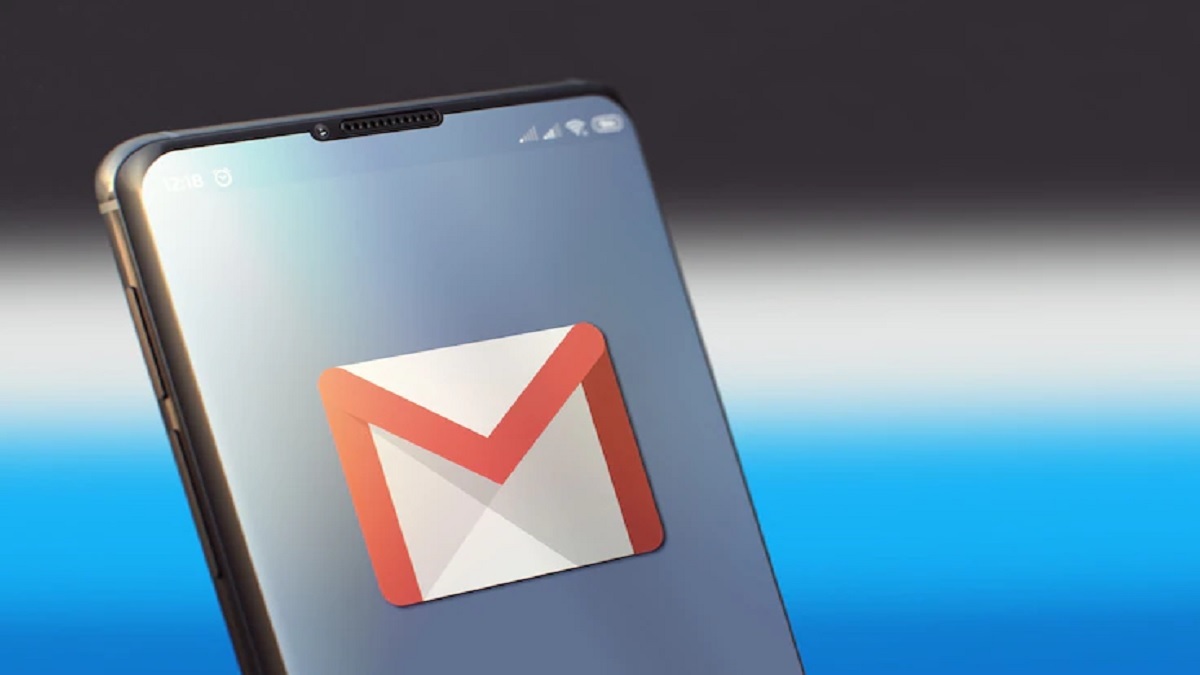If you are a Gmail account user, then you must have faced situations like your inbox being bombarded with a number of unnecessary emails which are eating up a lot of space in your account. Also, you must have forgotten to remove the older emails which are around 3-4 years old and are of no use anymore. You certainly need time to sort them out, but could not manage the same.
What should you do in such a situation?:
- Should you buy paid space for your Gmail?
- Should you manually delete unwanted mail?
- Should you clean your drive space?
- Should you delete your documents?
- Should you delete the emails?
You have around 15 GB of total cloud storage space which could be used easily, and in order to avail yourself more space, you can certainly pay around Rs 1,100 per annum for 100 GB of cloud storage after consuming 15GB of free space.
But if you are not willing to spend some extra money for the free space, then you may simply delete some of your data in order to make room for the upcoming emails, photos and files.
But you can certainly filter the auto-deletion feature on your Gmail account too.
There are ways to delete unwanted photos and videos faster, but one of the features is “filters for auto-deletion." This will enable you to quickly remove unwanted emails from your account.
Here are the steps which could help you to clean your inbox:
- Open Gmail desktop
- Go to the search bar
- Click on the filter icon
- You will see a drop-down menu on your screen- there, you may enter the name or email address of those who are not important for you
- Now click on the Create filter
- Select Delete it
- Now click on Create filter again.
- That way, the incoming emails from the designated Gmail accounts which you mentioned will be deleted.
Not only this, but you could also locate the filter icon from the settings section if you are unable to find it in the search bar.
- Open the "Filters and blocked addresses" tab
- Now click on Create a new filter" button
It is suggested to enter an email ID rather than just a name. This is because Gmail might delete any emails with a similar name. Hence, you need to mention the complete email ID of the person from whom you do not want to receive any emails anymore.
Also, to keep you up, this feature is for the upcoming emails and it does not clear your existing emails. And, the filter you have applied can be removed as well.