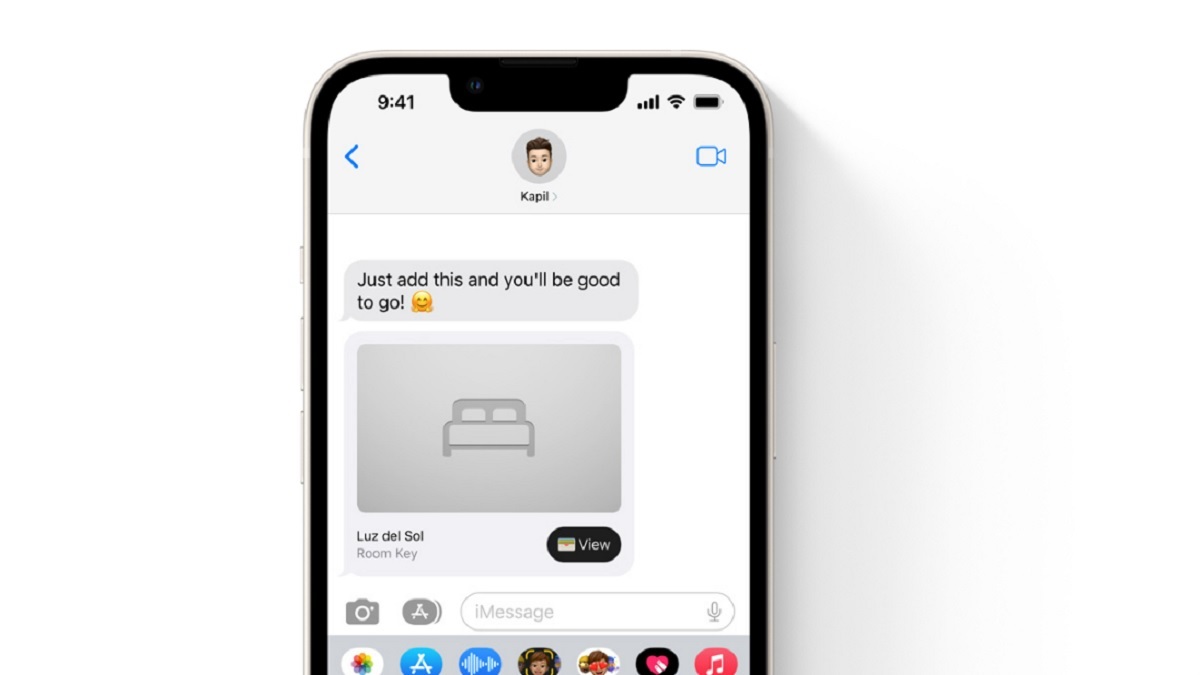Apple has a feature which will enable the user to make stickers from any picture from the gallery. This unique and iOS 16 exclusive feature comes bundled with the iPhones only. Users can use this feature as the quickest form of Photoshop to extract the subject from images.
This feature is majorly called ‘Lift subject from background’ which is a part of the Visual Look Up suite of functions.
How can one use the feature?
One can use the feature by long-pressing any image and then dragging it to another app or could copy the same. With iOS 16, the feature will be simpler to create a cutout sticker from one of the chosen photos.
The feature will save a lot of time in manually creating the sticker on the device.
Devices with will support this feature?
The sticker feature is supported on devices like iPhones, iPads, Mac, and the stickers could be created from photos, screenshots, Quick Look, Safari, and even from videos available in the gallery.
Although, many users do not even know how to use this feature, here is a step-by-step guide which will help you to make stickers from photos in iOS 16:
Step 1: Choose any photo from the gallery of your Apple device which runs on iOS 16
Step 2: Now long-press the image and pull the image
Step 3: Extract the cutout of the image
Step 4: Now wait for the menu to pop-up
Step 5: Once the menu opens, select the copy option
Step 6: You may paste the cutout anywhere
Steps to make stickers from photos on your iPhone by using the Files app
Step 1: Choose and open the photo which you would like to make a sticker of
Step 2: Now tap on the share icon which is placed in the bottom left corner of the display
Step 3: You will get a drop-down menu. There, you can select ‘Save to Files’
Step 4: After saving, you need to go to the Files application
Step 5: There, find the photo
Step 6: Now tap and hold the photo
Step 7: Now, select the Quick Actions option (available in the menu)
Step 8: Now you may select the ‘Remove Background’ option.
A transparent image will be created separately. iPhone/iPad users can easily share the images on the iMessage and any other messaging platform as a sticker.