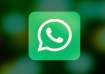Since its debut in 2004, Google’s email service, Gmail has dominated the market. Despite being much older, Gmail’s only major competitor ‘Yahoo Mail’, is a long way behind in terms of success. It along with, Hotmail, dominated the market prior to the arrival of Gmail. Gmail currently shares at least 1.5 billion active users, whereas Yahoo has 225 Million. The two now cannot be compared to each other.
Gmail's success is frequently attributed to its simple, user-friendly interface. It also includes hundreds of features that improve emailing significantly. Automatic replies, email filtering and categorization, Gmail chat, and other features are among our favourite ones.
However, Gmail offers some exciting features that the users are unaware of it. Using these hidden features will enhance your overall Gmail experience while surfing and increase your productivity. Setting your default view, showing email previews, email scheduling, and others are some of the features among them.
Hidden Gmail Features you need to know
Gmail is extremely useful for both personal and professional purposes. Learning as many of its features as possible will make your life a bit easier than ever. Here are the top features of Gmail, of which you’re unaware.

1. Change how emails are shown
The majority of Yahoo mail users who switch to Gmail have one common technicality. Gmail displays fewer emails per scroll than Yahoo Mail. The obvious reason is that the default view in Gmail has more padding than Yahoo Mail. Each email's attachment is also displayed on a second line.
Many users are unaware that they can easily change this view using Gmail's Settings. Gmail provides three Density options: Default, Comfortable, and Compact. The default view is the one you see the first time you use Gmail. Gmail's Comfortable feature hides each email's attachments, reducing the amount of space used per line. Finally, Gmail goes a step further with Compact by removing extra padding from each email line, making your email list as compact as possible.
2. Activate the Reading Pane
With Gmail’s Reading Pane feature, you could read your emails without having to click each one and navigate back to your inbox every time.
When you enable Reading Pane, your inbox is divided into two sections. The one side displays your inbox list, while the other displays the content of the email you clicked. You can also specify where the Reading Pane appears. It can be either above or below the inbox.
3. Schedule Emails at any time
All emails are sent as soon as you click the Send button. On the other hand, Gmail allows you to schedule your emails to be sent later. With email scheduling, you can specify a future date or time for Gmail to send your email. However, this feature is limited in that you can only schedule one email at a time.
When working outside of your shift, this feature is extremely useful. You can avoid your boss knowing that you occasionally work after hours. If you don't want to bother your clients after hours, scheduling your emails for the next business day is a good option.
4. Snooze less important emails
With Gmail, you can snooze an email to hide it from your inbox temporarily.
Gmail allows you to choose when snoozed emails will reappear. You could choose your own time and date to when to snooze the emails.
5. Undo your angry emails to your boss
The email was always perceived as permanent. It used to be impossible to undo once you sent it. Back then, you could be certain that your boss would read your angry email the next time he opened his inbox. This is, thankfully, no longer the case with Gmail's Undo Send feature.
For a limited time, Gmail allows you to undo a sent email. After you send an email, an undo button will appear briefly in the bottom-left corner of the page. Even better, Gmail lets you choose how long you can undo emails. Go to Settings > General > Undo >Send, to access this option.
6. Organize your inbox with subfolders and labels
Gmail’s well-organized interface is one of its most notable features which users might like. In Gmail, you can label your emails and organize them into subfolders.
You can also use filters to help Gmail automatically move emails to subfolders or label them. This way, you will never miss an important mail while using the app.