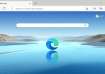OxygenOS 11 is based on Google's Android 11 operating system.
OnePlus rolled out the Android 11 Developers Preview a couple of months ago to ensure that OnePlus users can try out the upcoming version of Android. Now, the company has started rolling out the Developers Preview 3, which brings the much-awaited OxygenOS 11 update.
While the Android 11 update brought changes that Google had to offer, the OxygenOS 11 introduces the changes that OnePlus wants its customers to experience. In the new update, OnePlus has finally introduced the much-requested Always-on Display feature along with some UI changes, updated system font and much more.
As soon as I got to know that OxygenOS 11 is out for the masses, I jumped onto the Developers train to get a taste of the Android 11 along with that sweet new Always-on Display. Here’s my experience from a short period of time with the Android 11 based OxygenOS 11 update.
Disclaimer: Before I begin telling you about the awesome new features on the OxygenOS 11, you should know that the update is currently not stable enough to run on a daily driver. So, I would not recommend you install the update on your OnePlus 8 or 8 Pro. However, if you still wish to give it a shot, I will guide you through the setup process at the end of this article.
New User Interface (UI)
OnePlus has made significant changes to its user interface on the new OxygenOS 11 update. On first look, it resembles quite close to Samsung’s OneUI. Samsung introduced OneUI in order to offer better one-handed operations on large screen devices. OnePlus, with OxygenOS 11, is trying to achieve somewhat similar results.
In my opinion, the user interface feels quite refreshing. The OneUI style interface in system apps makes tall phones like OnePlus 8 Pro much easier to use single-handed for people with small hands.
The system UI resembles Samsung's OneUI.
While the app drawer and system launcher are left more or less the same, one starts to notice the difference only in system apps like dialer, contacts, settings and more. The company has even made the status bar icons bit bolder and offers subtle changes to the notification shade. As this is Android 11, now conversations from apps like WhatsApp are displayed on the top. However, Android 11 media controls did not make its way to OnePlus devices.
OnePlus has also introduced changes to the Shelf that sits on the leftmost window of the home screen. The company has also refreshed the stock weather app, which is again inspired by Samsung’s OneUI. The visuals are now much better and the fonts are much clearer to read.
Always-on Display
OnePlus fans have been asking for an Always-on Display for a long time now. OxygenOS 11 finally brings the AOD feature to all the supported devices. The feature became popular back in 2016 when Samsung introduced it with the Galaxy S7. Soon after, other OEM started including the feature on their phones.
Most companies prefer to enable the feature only on phones with an OLED panel. This is because OLED screens can turn off individual pixels allowing the phone to not use as much battery when the AOD feature is turned on. Usually, smartphones use around 1 per cent battery per hour when the feature is enabled.
OnePlus has finally added the much-anticipated Always-On Display feature.
OnePlus started using AMOLED panels on their smartphones back in 2016 with the launch of the OnePlus 3. The company then enabled the AOD feature for the first time on the OnePlus 6T. However, the feature was revoked even before most users got their hands on the device.
Now, the company is finally bringing the much-awaited feature to the masses. Once you have successfully updated your OnePlus device to OxygenOS 11, you can just head over to Settings > Display > Ambient Display > Always-on Ambient Display and turn the feature on. OnePlus allows you to select from three options - Off, All Day and Schedule. All-day will ensure the display is turned on at all times, whereas Scheduled will turn the feature on for a specific time period in a day.
The company has also added 11 new clock styles for the ambient display. One of the more interesting ones has to be the Insight. It shows all the basic information including the time, date, notifications and battery percentage. Moreover, it also offers insights from the Digital Wellbeing feature.
Other features
Apart from all the major feature updates mentioned above, OxygenOS 11 also makes some minor changes. The new OnePlus Sans improves readability and the update also offers an optimised dark mode. It also updates the Gallery app with a new function that automatically creates a weekly story based on your photos and videos.
As mentioned above, this is not the most stable version that one can try out. As of now, some of the known bugs and issues include system stability issues, network stability issues and some third-party applications not functioning as expected. In my experience, I also faced a few UI crashes.
I would not recommend installing the Developer Preview of the OxygenOS 11 on your daily driver. However, if you want to give it a shot, here’s how you can try it out on your OnePlus 8 or OnePlus 8 Pro smartphone.
How to install OxygenOS 11?
- Download the latest ROM Zip file for OnePlus 8 or OnePlus 8 Pro.
- Transfer the file to your phone’s internal storage.
- Head over to Settings > System update.
- Tap on the three-dot icon on the top right corner and then select Local upgrade.
- Select the file that you just downloaded and tap on upgrade.
- The phone will reboot and OxygenOS 11 will welcome you.