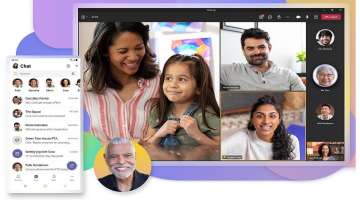Microsoft, an American multinational technology corporation has announced new tools to let users quickly control audio and video settings during a Teams meeting. The new tools are part of an update which is available for Microsoft Teams Public Preview.
In a blog post, Microsoft said, "Microsoft Teams Public Preview users can now quickly adjust audio and video settings during a Teams meeting."
the blog further states: "Managing audio and video settings during meetings can be tricky and distracting. You can now easily access those settings and control key audio and video features, without having to navigate through multiple layers of settings."
Microsoft Teams- New Features
The company said that Microsoft users could access key AV features quickly, with a single touch from the Meeting toolbar, or with access to additional options on the side panel in a simple way.
To use these features, users will need to click the downward arrow next to the 'Camera' button or the 'Mic' button on the Meeting toolbar during a meeting, and then click either the More Video Options link or the More Audio Options which are linked at the bottom of the menu to open the side panel.
Users can further access those settings by clicking on the 'More Actions' button available on the Meeting toolbar, and then select either Audio settings or Video effects and settings- the company explained.
Microsoft
These new features should be rolled out to all Teams users in the coming months. Meanwhile, Microsoft has started rolling out its AI-powered tool ‘Reading Coach’ as a standalone app, which provides learners with personalised reading practice. This tool will be free to all users who have a Microsoft account.
Troubleshoot microphone issues on a Mac
If you're using a Mac and you're having trouble getting your microphone to work, you might need to change one of your privacy settings.
Here's how to check:
- Open System Preferences.
- Select Security & Privacy.
- Under Privacy, choose Microphone on the left.
- Make sure Microsoft Teams is selected.
ALSO READ: Microsoft working on affordable GenAI models | All you need to know
Inputs from IANS