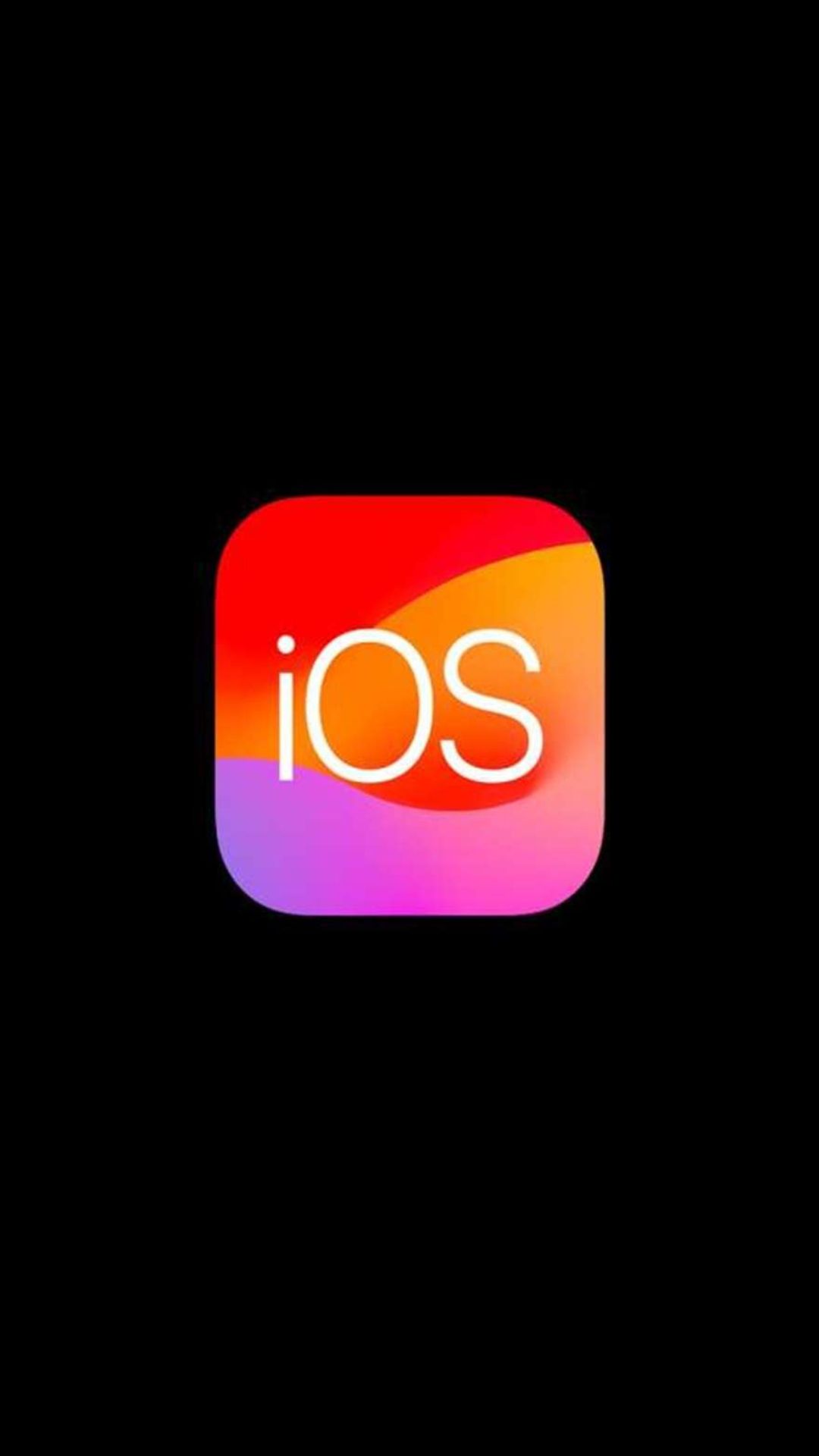
How to change notification sound on iPhone in iOS 17.2
Image Source : File1. Open iPhone Settings: Tap the gear icon on your home screen.
Image Source : India TV2. Navigate to Sounds & Haptics: Scroll down and select this option.
Image Source : India TV3. Choose Default Alerts: Within Sounds & Haptics, pick Default Alerts.
Image Source : India TV4. Select New Sound: Explore built-in, Tone Store options, or opt for silence.
Image Source : India TV5. Bonus Tip: Customise Haptics - In Default Alerts -> Haptics, modify vibration settings.
Image Source : India TVNext : How to share Video Notes on Instagram: A quick guide