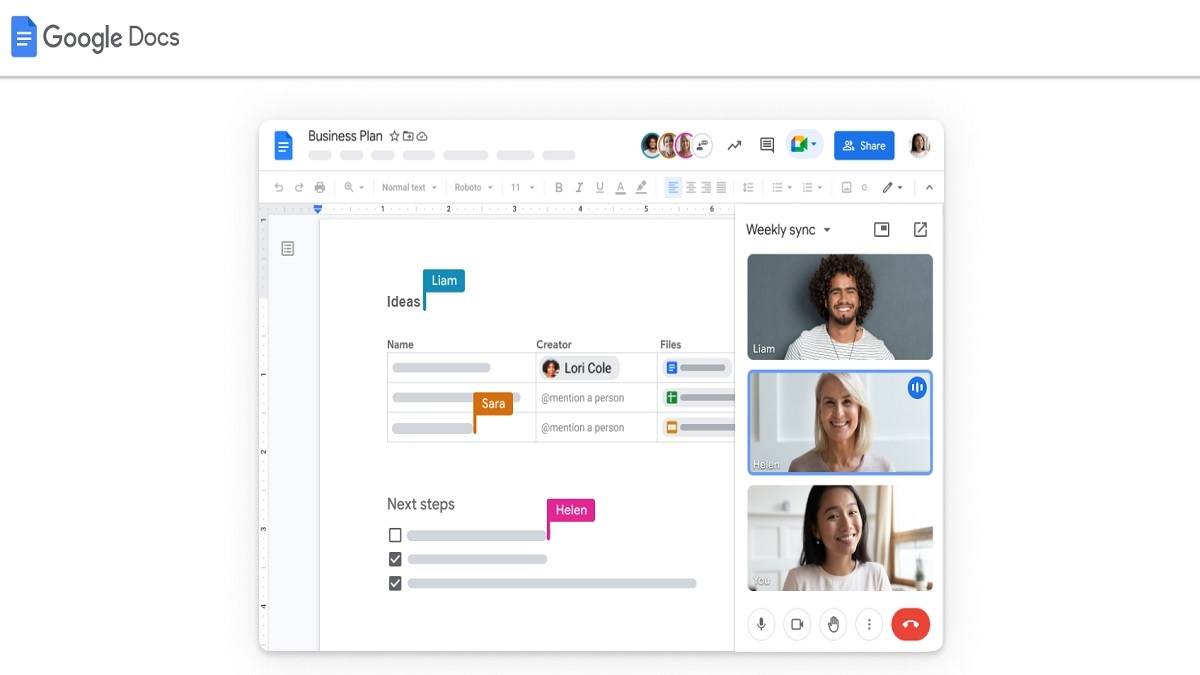Google Docs is one workspace product which enables users to create, share and collaborate on documents- both online and offline. Many people who need to work on documents online and share them with others, have been using Google Docs for a while now. The platform has been improvising, as per the needs of the users, and recently, the platform has developed a function called 'Pageless' editing to embrace the transition to online document editing.
A Word Document Editing Programme (like Ms Word), often offers a little amount of space with the standard format, limiting how much text you can input and generate to a specific margin. Even if the content is straightforward in this format, some people may find it challenging to create and read tables or graphics within it. The 'Pageless' feature of Google Docs can help you in these circumstances.
Page Format
Using the page format, your Google Doc is set up with pages and page breaks. In this setting, you can add things like headers and footers, page numbers and more. You can also alter the margin size and page orientation in addition to that.
Pageless Format
When using the pageless style in Google Docs, you can still modify text within certain borders, but graphics and tables can stretch past them. In the pageless format, there are no page breaks as well. Instead of blank spaces signifying a new page, you get a scroll of text and media that is virtually unlimited in length.
Pageless editing on the web
{img-43448}
- Open Google Docs on a Desktop computer.
- Select the document, which you want to modify.
- Select the File option from the top menu bar by clicking on it.
- Click the Page Setup Option, when you reach the bottom of the page.
- Select pageless and then click Ok.
Pageless editing on Android
- Open the Google Docs app on your Android device.
- Open the document you want to work on or create a new one.
- Select “Page Setup” from the menu with three dots in the top right corner.
- Activate the Pageless toggle.