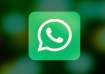Instagram Explore Page: How to change or reset the page
Instagram is a well-known social media app used by millions of users across the globe. It allows users to share photos, videos, and reels with their friends, followers, and contacts. The Facebook-owned app enables users to connect with other Instagrammers, influencers, celebrities, thought leaders and brands.
While Instagramming has become the start and end of our day, the “Explore” tab of the app shows each user a feed that is based on their likes, people they follow, and searches but sometimes we may not want to view those and might wanna change it.
If you want to reset or change your Explore page on the Instagram app, here’s how you can do it.
Explore page on Instagram: How to reset
- Open the Instagram app on Android or iOS.
- Tap on the profile icon on the bottom right of the app.
- Now, tap on the burger menu icon on the top right.
- Click on the ‘Settings’ option.
- Tap on the ‘Security’ icon.
- Under the data and history option, tap on ‘Clear Search History’ option. Here, you should see your recent searches. Now, click on the 'Clear All' option.
Your search history will be cleared and the explore page will be reset. The prompt displays a message that 'That this cannot be undone and only things you have previously searched for in the main search bar will appear here.'
Explore page on Instagram: How to change
Users can also manually tweak the explore page by individually selecting posts that you are not interested in.
- Open the Instagram app on Android or iOS.
- Tap on the ‘magnifying glass search’ option.
- Select the instagram posts that you don’t like.
- Now, click on the ‘three-dot menu’ icon of said post.
- Select the ‘Not Interested’ option and the post will be removed from the feed.